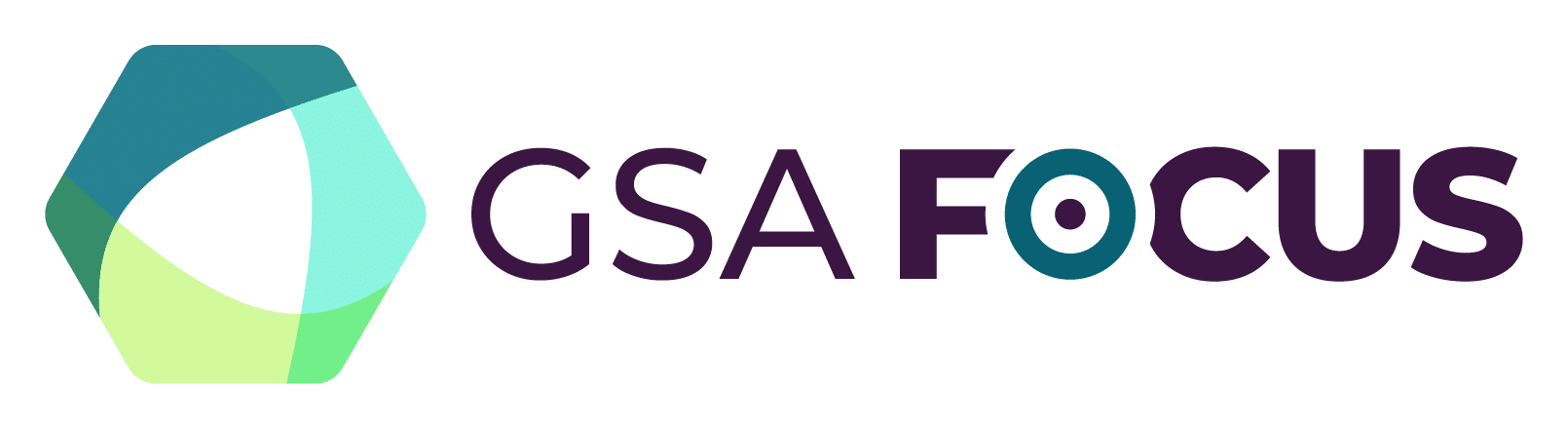Log in to your account and follow the instructions below:
- Within your Workspace, select “Search” located in the header menu.
- On the Search landing page, select the “+” icon located next to “Select Domain” and select “Contract Opportunities.”
- You can start by entering keywords. Please note, keywords expand your search and do not narrow your search.
- To narrow your search, you can filter on the following criteria:
- Federal Organization: Enter the code or name for the federal organization you want to search. For example, General Services Administration or 047. Select the “…” icon located next to the federal organization search bar to expand the filter and also search by sub-tier within a department and/or independent agency.
- Dates: Filter using the dropdown arrow by either the response date / date offers are due or filter by the updated date.
- Type of Notice: Filter using the dropdown arrow and select the type of notice you want to filter on. There are multiple options within the dropdown.
- Product or Service Information: Filter by entering a NAICS code, for example, 23 for construction. Also filter by entering a product and service code, for example, 51 for hand tools.
- Set Aside: Filter using the dropdown arrow and select the type of set aside you want to filter on. There are multiple options within the dropdown.
- Place of Performance: Enter the ZIP code you want to filter on. Enter the state/province you want to filter on or use the dropdown arrow to select.
- Contract Awardee: Enter the contractor awarded name by typing the name of the contractor into the search bar. Enter the DUNS (unique entity ID) to search for a specific entity. You can also filter on the entity name, ZIP code, and state/province.
- Status: Select the Active or Inactive option to search for either active or inactive contract opportunities.
To add more filters to your search, select “More Filters” and a pop-up box will appear. You can add or remove specific filters to narrow your search. Additional filters not listed above include published date, inactive date, authority, contract award details (contract award dollar amount, contract award number, task/delivery order number, and title), contract office details (point of contact, ZIP code, state/province), and initiative.
To reset all filters, select “Reset All.”