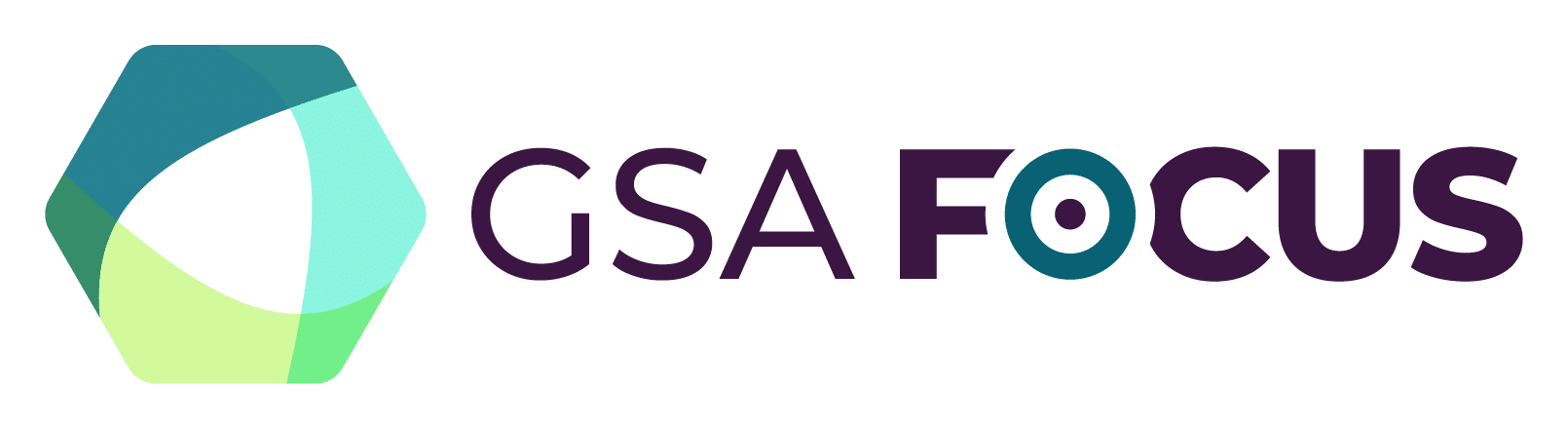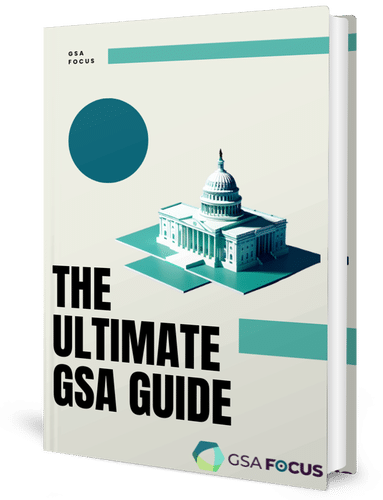Depending on the notice type, you may experience a slight variation in the fields required. Log in to your account and follow the steps below:
- From your workspace, locate the “Contract Opportunities” widget, then select “Add Contract Opportunity.”
- Select the type of notice and create a title.
- Next you will select the office issuing the solicitation. We recommend you use the advanced feature to search for your office. You will need to contact your agency federal hierarchy administrator if you do not see your organization in the hierarchy dropdowns.
- You may choose to relate this notice to another notice.
- In the general information section, select the due date/time of the notice and then select the criteria for when your notice will be marked as inactive and archived.
- Next you will determine whether to create an interested vendors list and who will have visibility to the interested vendor list.
- The classification section will provide fields to select set aside status for your opportunity as well as applicable NAICS codes, PSCs and place of performance.
- In the description section you will enter a general description that will be displayed as a part of your opportunity when viewed by others.
- You may add attachments to any notice type either by uploading or browsing for an attachment. If you choose, you may rename the files in beta.SAM.gov. You may also add a link to a document. You may experience a delay in processing while a virus scan of the attachments is running.
- Add your contact info.
- Once you select Done, you will be presented with any outstanding issues which must be resolved before the notice can be published. You may edit any information by selecting the Edit icon at the top of each section.
- Once you have reviewed all information and resolved all issues, select Publish.
Note: If you do not have publish rights, you will only be able to Save Draft. You will need to have a contracting officer log in to publish the notice.